Troubleshoot Slack Issues
This document provides troubleshooting guidance for the Slack integration. For more details on setting up the Slack integration, click here.
Prerequisites - Testing the Slack Integration
First and foremost, we recommend using the 'Send a test notification' feature to verify whether the issue is with the integration setup, slack's systems, or DataHub. The modal will provide a rich description of an error if there is one. You can access this feature either by going to the Notifications page in your settings, or a subscription drawer.

Test notification failed with 'Re-Connect DataHub to Slack'
There are several reasons why sending a test notification would fail. The description in the modal should give you insights as to what's broken and what you can do to resolve this issue. If you're seeing a message that recommends the DataHub admin to re-connect Slack to DataHub, you may want to try the following options:
Refresh the existing app installation (Recommended)
Whomever originally installed the Slack app will need to perform this. If they are unable to do this, you may need to go down the 'Install a new app' path below.
- Get your App Config tokens by following the first few steps outlined in the installation guide. If it's showing expired tokens, feel free to delete them and create a new set.
- Paste them into their respective text inputs, and hit 'Re-connect'

- You will be re-directed to a page where you can finalize the app refresh.
Install a new app
If you choose to install a new app, your team will have to re-add the new bot into any private channels the old one was previously in. If you'd like support in getting a list of the private channels that are subscribed to Slack notifications on DataHub, please reach out to your customer success representative.
- Get your App Config tokens by following the first few steps outlined in the installation guide. If it's showing expired tokens, feel free to delete them and create a new set.
- Paste them into their respective text inputs, and hit 'create a new installation'

- You will be re-directed to a page where you can finalize the app installation.
- Now to uninstall the old app, visit the 'Manage Apps' page for your Slack workspace.

- Find the previously installed DataHub Slack bot in the list of installed apps, and open it.
- Open the 'App details' page

- Then, switch to the Configuration tab
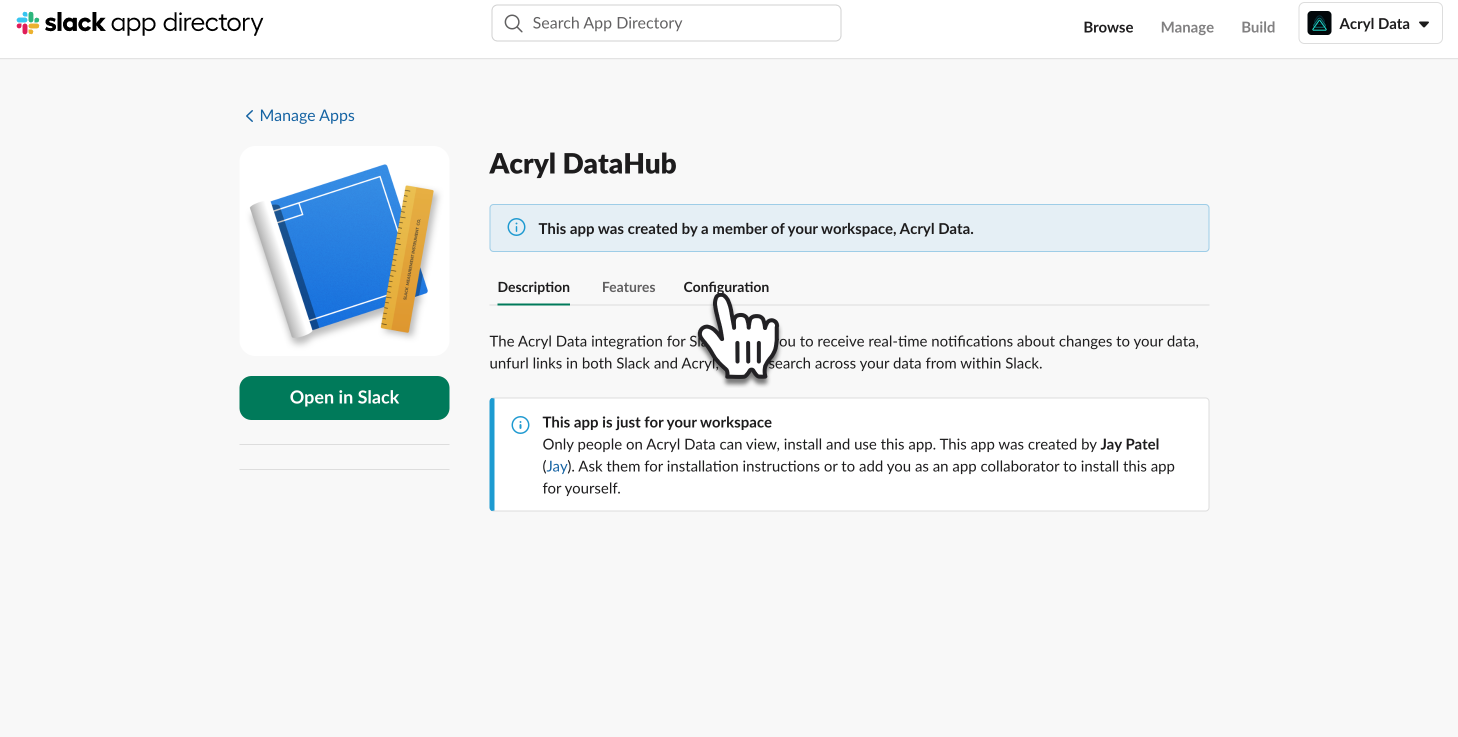
- Finally, scroll to the bottom to find the remove button.

Test notification works, but not receiving notifications
There are a few reasons why you may not receive notifications when you'd expect.
Actors do not receive notifications for their actions
If you've subscribed to an entity, and then performed an action (i.e., raised an incident or added a tag), you will not be notified about your own action.
There is an issue with DataHub's systems
If sending a test notification works, and you've verified that none of the above cases apply, then you should contact your DataHub Customer Success rep to help troubleshoot and resolve the issue.
Slack bot issues
Below you'll find some tips to troubleshoot issues with your Slack bot.
Command failed with error "dispatch_failed"
If you've installed the Slack bot, but your commands are failing with an error 'dispatch_failed', you can try the following to correct it.
- Open your datahub cloud instance with the following url:
<your-instance-base-url>/settings/integrations/slack?display_all_configs=true. - Switch to the Bot Token tab.

- The values will be
**'d out, but if any of these fields are empty (ie. Signing Secret), then you'll want to fill them in. - Visit api.slack.com/apps, and open your currently installed app. You will see fields like
App IDandSigning Secrethere:
- You can get your
Bot Tokenfrom the OAuth & Permissions tab in the side nav.
- Paste the values in and hit Update Configuration.
- Test the Slack command now and it should work. If it still fails, please reach out to your DataHub Cloud admin to troubleshoot further.